Home » Knowledge Center » User Guide » Orders
Orders.
The Orders feature is used to capture orders where you receive goods at a different date/time when payment occurs. Types include:
- Online Orders
- Telephone Orders
- Click and Collect
- Buy Now Pay Later
- Hiring Tools & Machinery
Example:
An order is placed for a new kitchen. The order is placed in-store where a deposit is made, followed by subsequent monthly instalments. The kitchen units will be scheduled for delivery at a specified date.
- Total Amount would be populated with the overall Kitchen Order amount
- Payments would be broken down based on deposits and instalments as they occur (with balance remaining automatically updated)
- Order information would consist of the kitchen order information
- Line Items would include the itemised list of products that make up the kitchen order
- Deliveries will be recorded based on the delivery dates (tentative dates could be entered and updated in future)
- Original Order Form can be attached for reference
- Any communication with the vendor can be recorded in the ‘Follow Up’
Status
Open – is currently active and will appear in the ‘Open’ reports and financial information will appear in all dashboards and finance reports.
Closed – is completed and will appear in the ‘History’ reports. Financials will be included in Finance dashboards and reports
Cancelled – is no longer required and will appear in the ‘History’ report but will not be included in any dashboard or financial report
Due Date
Due Date is used to track the Order. The app will automatically flag the Order if the Due Date has passed and the Order status is not closed or cancelled. This will also appear on dashboards. If a due date is not set it will always be flagged as ‘Not Overdue’.
Delivery Scheduled
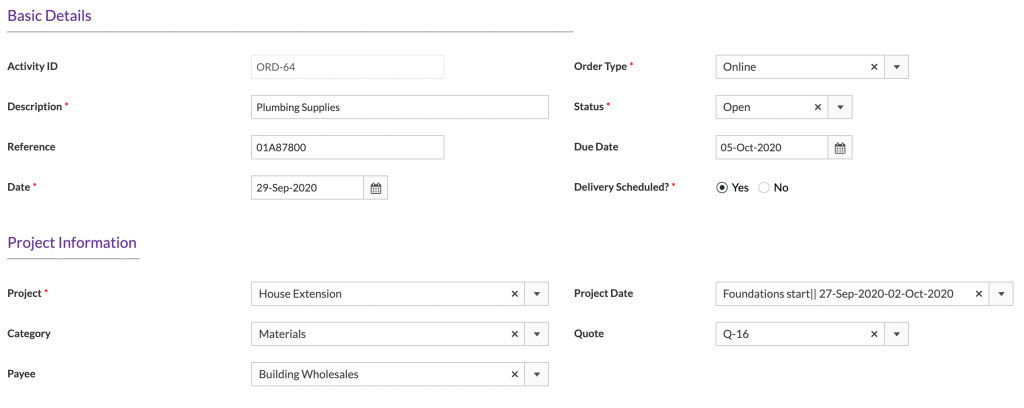
Cost Breakdown
- Automatically based on Line Items
- Manually (default)
Automatically based on Line Items